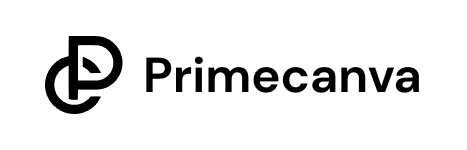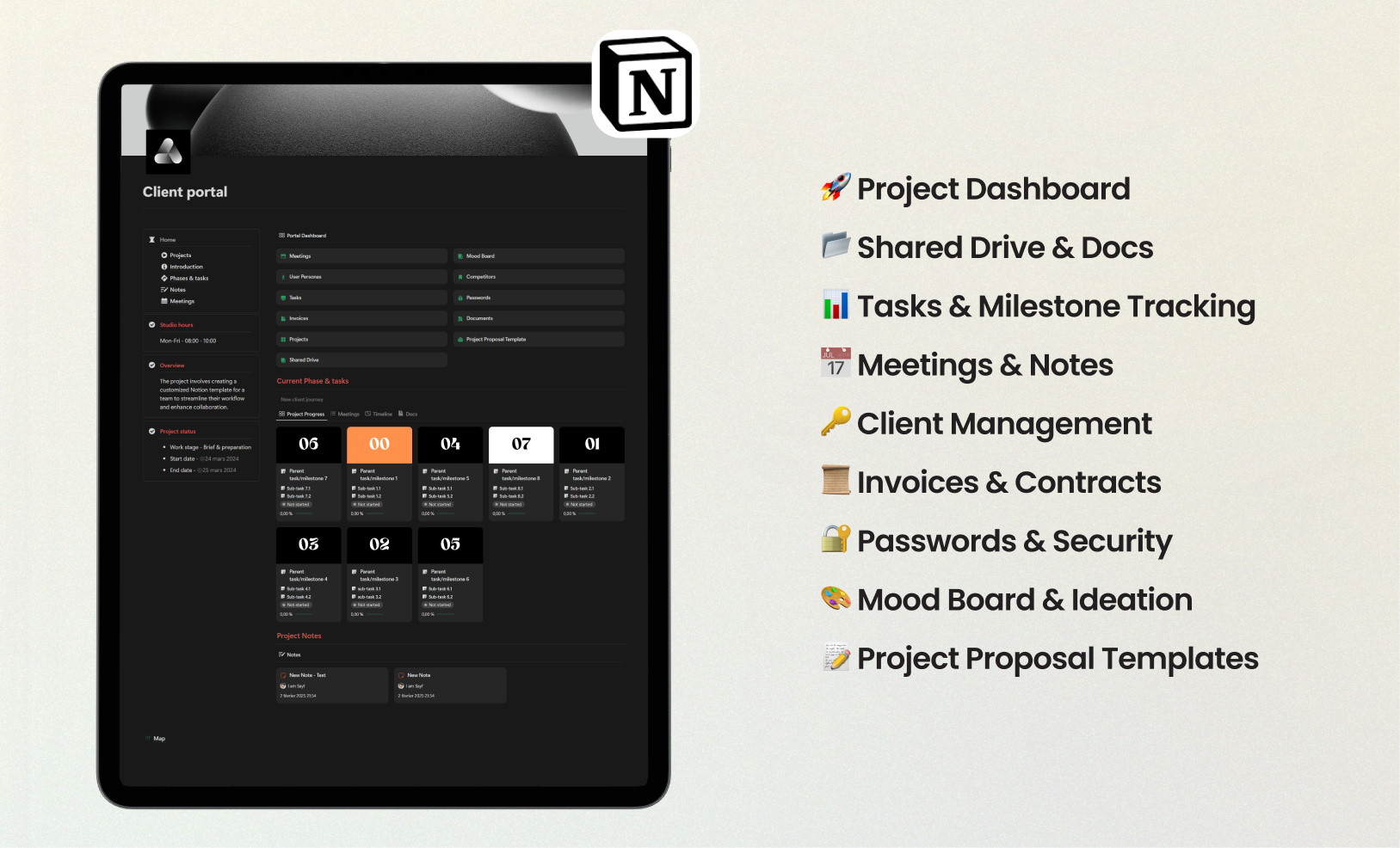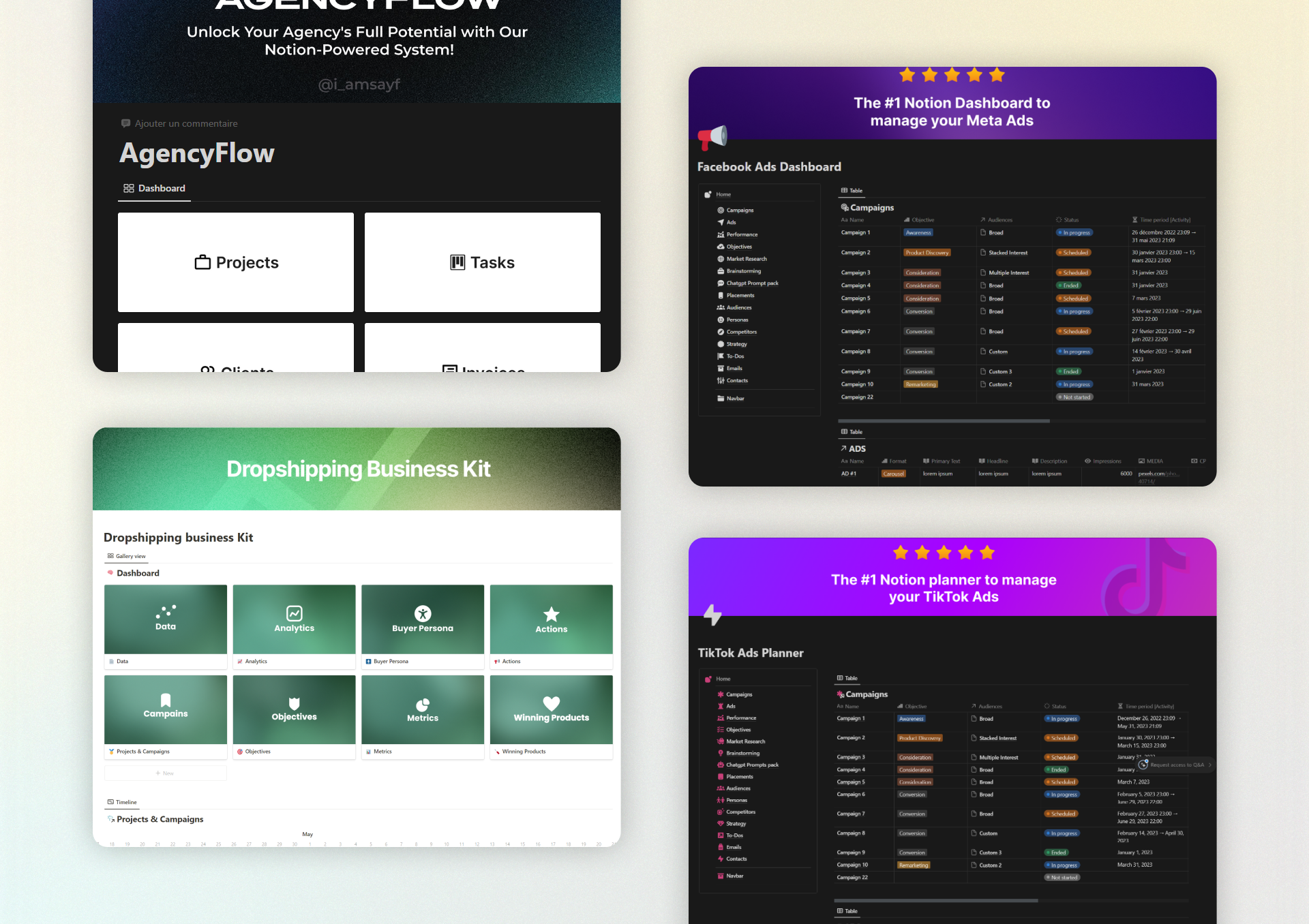Best Notion Marketing Agency Template: 7 Tips for Maximum Efficiency 2025

The question most marketing agency owners ask themselves is, “How can I make my team’s workflow more efficient and productive?” With the rise of hybrid work environments, a robust digital organization tool that can keep your team aligned and on schedule is crucial. According to a McKinsey study, the right collaborative tools can boost team productivity by up to 25%.
Enter Notion, an all-in-one workspace that has revolutionized how professionals handle their daily tasks and long-term projects. However, what makes Notion truly powerful is its customizable templates, and one such indispensable template for any marketing agency owner aiming for peak efficiency is the “Notion Marketing Agency Template.”

Table of Contents
What Is the Notion Marketing Agency Template?
The Notion Marketing Agency Template is an all-encompassing workspace designed specifically for marketing agencies. It integrates various needed modules such as a Daily Planner, Goal Tracker, CRM (Customer Relationship Management), and a Habit Tracker. This template is ideal for agency owners who strive for a structured and organized workflow that encourages productivity and goal achievement.
Time to Set Up
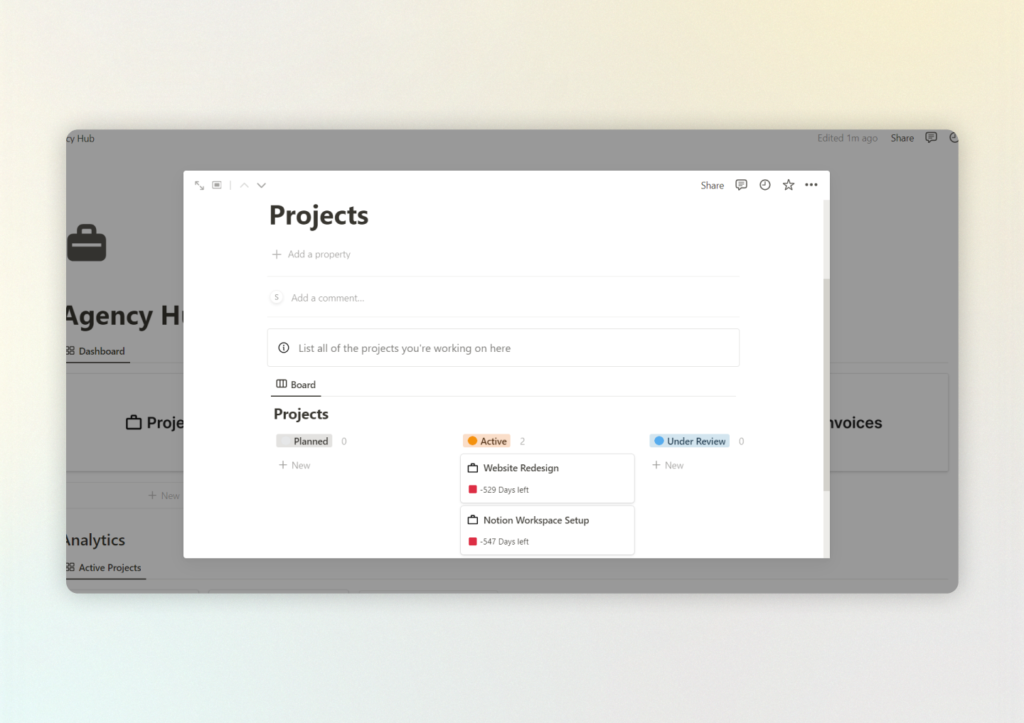
Setting up the Notion Marketing Agency Template is a breeze—it typically takes just about 15 minutes. That’s 50% faster than most digital planning tools you might be accustomed to. To get started, simply duplicate the template to your Notion workspace and follow a few quick steps to customize the dashboards.
- Duplicate the Template: Click on the “Duplicate” button found on the Notion page where you found the Marketing Agency Template.
- Customize the Workspace: Use the pre-set sections such as Daily Planner, Goal Tracker, CRM, and Habit Tracker and personalize them based on your team’s specific needs.
- Integrate Your Data: Sync any existing data such as client information and ongoing projects into the CRMs and project trackers within the template.
Step-by-Step Guide to Using the Template
1. Duplicating and Initial Customization
Start by duplicating the Notion Marketing Agency Template into your own Notion workspace. Once done, you may want to add your agency’s branding such as logos and color schemes.
Pro Tip: Use Notion’s “Templates” block within your pages to save commonly used page structures such as meeting minutes or project briefs.
2. Configuring the Daily Planner
The Daily Planner section helps you organize day-to-day tasks efficiently.
- Morning Stand-Up: Use this part for daily check-ins where you can outline priorities for the day.
- Time-Blocking: Schedule blocks of time for focused work, client meetings, and team syncs.
- Task Management: List your daily tasks and use checkboxes to keep track of what’s done.
3. Utilizing the Goal Tracker
Goals keep everyone focused and driven.
- Long-Term Goals: Set ambitious quarterly and yearly goals for your agency.
- KPIs (Key Performance Indicators): Track important metrics such as client acquisition, revenue targets, and campaign outcomes.
- Progress Updates: Regularly update the Goal Tracker so your team stays aware of what’s been achieved and what’s still pending.
4. Managing Client Relationships with the CRM
A CRM system is vital for any marketing agency.
- Client Profiles: Maintain comprehensive client profiles that include contact information, project history, and communication logs.
- Follow-Up Reminders: Set reminders for follow-up calls, email check-ins, or project updates.
- Client Feedback: Use the CRM to keep track of client feedback and make necessary adjustments to your services.
5. Implementing the Habit Tracker
Good habits are the foundation of a productive work culture.
- Team Habits: Encourage team-wide habits such as daily check-ins, weekly reviews, and continuous learning.
- Personal Habits: Individuals can track their personal productivity habits such as exercise routines, reading, or skill development.
6. Syncing Calendars and Automation
Notion allows for calendar sync, making it easy to integrate with Google Calendar or Outlook.
- Two-Way Sync: Any event or task created in Notion can be reflected in your Google Calendar and vice versa.
- Automation with Zapier or Make: Use Zapier to connect Notion with other apps such as Slack for notifications or Trello for task management.
Productivity Gains & Data Insights
Using a structured digital system has been shown to significantly boost productivity. For instance, a Forrester report indicated that well-organized digital workspaces can increase employee productivity by 20-30%. The Notion Marketing Agency Template is designed to bring these benefits to your agency by centralizing your operations and allowing for seamless team collaboration.
Customizing for Your Workflow
The Notion Marketing Agency Template is highly adaptable:
- For Freelancers vs. Full-Time Teams:
- Freelancers might focus more on project and client management sections, while full-time teams might need a more robust daily stand-up and planning structure.
- For Solo vs. Team Use:
- Solo users might need a streamlined version focusing on individual tasks and habit tracking. Team users can make use of shared workspaces where updates are visible to all members.
You can also add alternative blocks such as:
- Kanban Boards for Task Management
- Timeline Views for Project Schedules
Productivity Hacks & Use Cases
Consider a real-life case study where a mid-sized marketing agency saw a 30% increase in project completion rates merely by adopting a well-structured Notion workspace. Another marketing agency team noted a significant reduction in email backlog because all project communications were centralized in their Notion CRM.
Hack 1: Implement “theme days” where specific days are dedicated to certain types of tasks (e.g., “Client Day,” “Internal Strategy,” or “Content Creation Day”).
Hack 2: Use the “toggle” feature on Notion for less frequently used information so that your primary view stays clean and uncluttered.
Common Mistakes to Avoid
- Overcomplicating Your Workspace: Don’t add too many databases or properties right away. Start with the basics and expand gradually as you identify specific needs.
- Neglecting Weekly Reviews: Don’t skip the weekly review process. Make it a habit to go through what went well and what needs improvement.
- Ignoring Client Engagement in CRM: Ensure that any client interaction is updated in the CRM immediately to keep an accurate record.
Maintaining & Updating Your System
To keep your Notion workspace running smoothly, make a habit of performing weekly reviews where you:
- Reflect on what tasks were completed and which ones need to be carried forward.
- Update any outdated client information in the CRM section.
- Integrate automation tools like Zapier or Make to send automated reminders for regular check-ins or project deadlines.
Conclusion
The Notion Marketing Agency Template is not just another digital tool; it’s a game-changer for any marketing agency looking to boost productivity and keep everything organized. By providing a structured and customizable workspace, it enables you and your team to stay focused, set and achieve goals, and maintain seamless client relationships.
Ready to make your agency’s workflow more efficient? Download the Notion Marketing Agency Template today and experience firsthand how it can transform your daily operations.
FAQs
Q1: Do I need a paid Notion account to use this template?
A1: Notion offers a free plan which should suffice for most basic uses of this template. However, features like unlimited file uploads and version history are part of the paid plan.
Q2: Can I share this template with my team?
A2: Yes, you can easily share your Notion workspace with your team members. Simply invite them and set appropriate permissions such as “Can Edit” or “Can Comment.”
Q3: How do I reset the template for a new week/month?
A3: For the weekly and monthly planners, you need to manually reset by archiving completed tasks and updating goal or project statuses. Some sections can be duplicated and renamed (e.g., “Weekly Review [DATE]”) for seamless resets.
Q4: What’s the best way to integrate this with Google Calendar?
A4: You can embed your Google Calendar directly into your Notion workspace. Alternatively, if you have specific tasks or events in Notion that need calendar entries, use Notion’s native “Add to Calendar” feature to sync tasks automatically.
Q5: How can I make sure that my team makes full use of the template?
A5: Provide training and regular check-ins to ensure everyone knows how to use the different modules. Make it part of your team’s routine until it becomes second nature.
6 Game-Changing Marketing Notion Templates to Skyrocket Success in 2025